VNCserver 配置 gnome 桌面
本文共 4956 字,大约阅读时间需要 16 分钟。
HOWTO - Linux VNCserver
ByThis article is a HOWTO for running VNCserver on Linux. These examples are specific to , but should work on any type of Linux system.
What is VNCserver?
VNC stands for Virtual Network Computing. It was originally developed by AT&T as a way to administer machines without using the console. If you have used , VNC will seem very familiar.Why use VNCserver?
In Linux, everything can be done from a . However, there may be a time when you need to access the machine as if you were at the console.Getting Started
You will need several things to get started:- root privledges
- VNC client software (tightVNC, you can download it .)
- A good password!
[root@roswell etc]# service vncserver startStarting VNC server: [ OK ][root@roswell etc]# [root@roswell etc]# vncpasswdPassword: Verify: [root@roswell etc]#[root@roswell etc]# vncserverNew 'roswell:1 (root)' desktop is roswell:1Starting applications specified in /root/.vnc/xstartupLog file is /root/.vnc/roswell:1.log[root@roswell etc]#So what did we do there? First, we started the vncserver service. It may or may not have already been running on your system. Next we set a password to access the VNC desktop. When you set the password, you will not see any characters on the screen, and you must enter the password twice. You will only need to do this the very first time you run vncserver. The password will be saved in the Linux filesystem, and you can change it at any time by invoking the vncpasswd command again. Last, to activate the VNC desktop, we simply invoked the vncservercommand. Notice the output; the desktop is named "roswell:1" which can also be replaced via the machines IP address.
Connecting
Assuming you already installed or another VNC client, enter the desktop name: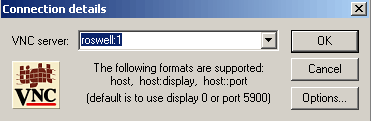 You can replace the server name with an IP address if you are logging in from outside your LAN. Remember, if you are using port 5900 must be forwarded to your VNCserver.
You can replace the server name with an IP address if you are logging in from outside your LAN. Remember, if you are using port 5900 must be forwarded to your VNCserver. 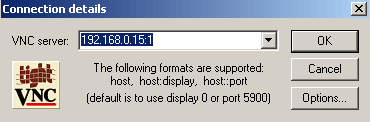 Upon successful connection, you will be prompted for a password. You will then see a terminal screen that will allow you to execute commands:
Upon successful connection, you will be prompted for a password. You will then see a terminal screen that will allow you to execute commands: 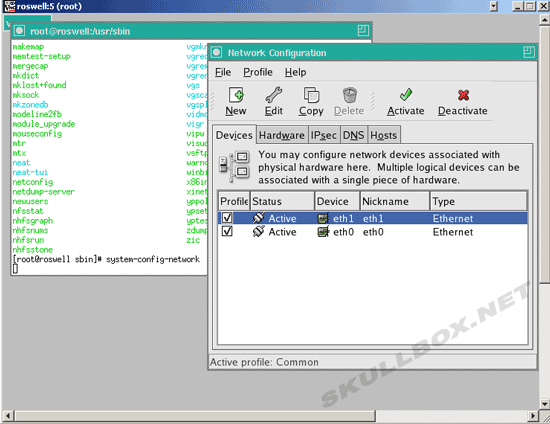
VNCserver in Runlevel 5 (KDE or Gnome)
If you are new to linux, running VNC server with a terminal isn't going to do you much good. You might want to have a menu-driven GUI like Windows. No problem. Follow these steps: First, we are going to assume that VNCserver is running under the root user, as shown with the example above. For this example, I will be editing my VNCserver to enter Gnome. You can specify a KDE desktop if you have KDE installed on your server. Make sure you are in the root directory.[root@roswell ~]# ls -a. cacti-0.8.6c.tar.gz .gnome2_private .lftp queue.dat temp.. client.cfg .gnupg machinedependent.dat .recently-used Templates.config FAHlog-Prev.txt .gstreamer-0.8 .metacity .rhn-applet.cache .themes.cshrc FAHlog.txt .gtkrc .mozilla .rhn-applet.conf .thumbnails.bash_history Desktop .fonts.cache-1 .gtkrc-1.2-gnome2 .rnd .Trash.bash_logout .dmrc .gconf .ICEauthority .mysql_history scripts.bash_profile .eggcups .gconfd .icons .nautilus .sh_history.viminfo .bashrc .bashdevl .esd_auth .gnome php-4.11.ssh .vnc cacti-0.8.6c .gnome2 install.log[root@roswell ~]# cd .vnc[root@roswell .vnc]# lspasswd roswell:1.pid roswell:2.pid roswell:3.pid roswell:4.pid roswell:5.pid roswell.area51.lan:1.pidroswell:1.log roswell:2.log roswell:3.log roswell:4.log roswell:5.log roswell.area51.lan:1.log roswell.area51.lan:2.logxstartup[root@roswell .vnc]# vi xstartupUsing vi (vim) to edit the xstartup file, make sure your file matches this one:
#!/bin/sh# Uncomment the following two lines for normal desktop: unset SESSION_MANAGER exec /etc/X11/xinit/xinitrc[ -x /etc/vnc/xstartup ] && exec /etc/vnc/xstartup[ -r $HOME/.Xresources ] && xrdb $HOME/.Xresourcesxsetroot -solid greyvncconfig -iconic &xterm -geometry 80x24+10+10 -ls -title "$VNCDESKTOP Desktop" &startx &Notice that the last line is "startx &" as this command will launch Gnome upon login via VNCserver. If you are using a KDE desktop, the line "startkde &" should replace the last line. Logging in, you will be presented with a Gnome or KDE desktop.
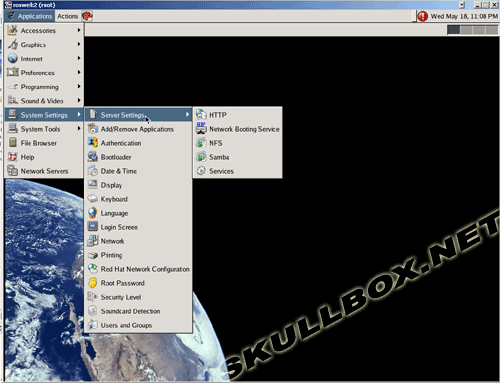 Shown above is a Gnome desktop on .
Shown above is a Gnome desktop on . 转载地址:http://btxli.baihongyu.com/
你可能感兴趣的文章
mochiweb——初始化
查看>>
Erlang进程池(整理)
查看>>
REDIS源代码分析 – PROTOCOL(笔记+补充)
查看>>
正则表达式
查看>>
参照《第一行代码》开发CoolWeather (一)
查看>>
Android ImageView用法
查看>>
纯CSS实现3D旋转
查看>>
CSS实现图片轮播
查看>>
Spring 事务管理
查看>>
hql 语法与详细解释
查看>>
Spring集成mybatis后,打印SQL语句
查看>>
DRUID连接池的实用 配置详解
查看>>
设计模式Design Patterns (一)
查看>>
Linux安装apache源码包报错:Cannot use an external APR with the bundled APR-util
查看>>
Linux安装apache源码包报错:mod_deflate has been requested but can not be built due to prerequisite failures
查看>>
Linux 下 apache启动、停止、重启命令
查看>>
SpringBoot读取配置文件乱码
查看>>
Linux 学习总结 (一)
查看>>
Linux 学习总结 (二)
查看>>
Linux 学习总结 (三)
查看>>